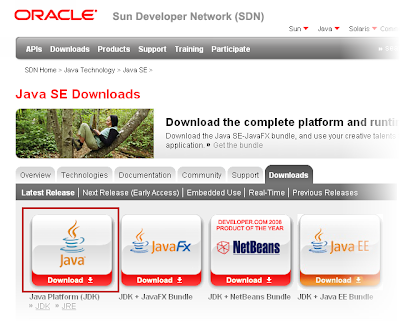Last time, I talked about FTP servers that run on Linux. Incidentally, some of those servers also support SFTP, which is really good because, with all the threats on the Internet, you would want to send your files in the most secure way possible. SFTP encrypts the data on those files, thus preventing eavesdroppers from obtaining any information during transmission. But before you can send files using SFTP, you would need an SFTP client. Here are 5 that run on Linux.
AnyClient
This is a Java-based platform-independent, multi-protocol client. It supports not only SFTP, but also FTP, FPTS, WebDAV and a host of other protocols. It even supports a proprietary file transfer protocol called AFTP (Accelerated File Transfer Protocol), which speeds up file transfers in high latency networks. AnyClient is totally FREE. And like most clients on this list, it sports a GUI.
CrossFTP
CrossFTP also runs on a number of platforms, including Windows, Mac, and Linux. Unfortunately, SFTP support is only available in the PRO edition of the software. The PRO edition also supports Local Encryption, which encrypts files before they are sent.
cURL
Unlike the first two SFTP clients on this list, cURL is a command-line client. Meaning, you need to be familiar with the commands it supports. cURL derives its name from the way users send or get files - they use URLs. Because of this, cURL features a wide range of Internet protocols (in addition to SFTP), including HTTP, HTTPS, FTP, TFTP, and many others. Here's how cURL looks like:
FileZilla
I'm sure many of you prefer clients that allow you to transfer files through point-and-click actions, so here is another another SFTP client with a graphical user interface. FileZilla runs on Windows, Mac, BSD, Linux, and Unix. It also supports multiple file transfer protocols.
FireFTP
Last but not the least is FireFTP, another graphical file transfer client. FireFTP actually runs on Mozilla Firefox as an add-on. Because Firefox is supported in practically all operating systems, FireFTP can likewise run on those.
Now that you know which file transfer clients support SFTP, I suggest you make it a point to use it when sending confidential information.